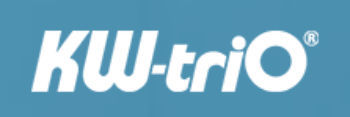Upute za korištenje Web trgovine
Pronalaženje artikala
navigacijom kroz grupe artikala lijevo u padajućem izborniku s artiklima (Proizvodi)
na vrhu stranice mogućnost upisivanja pojma u tražilici
unutar svake grupe na padajućim menijima postoji više načina sortiranja (prema nazivu i cijeni)
unutar kategorija mogućnost uključivanja filtera (brend, boja, radna širina, oblik reza,...)
Usporedba artikala
Kod izbora artikala često postoji više istih artikala sa sličnim karakteristikama i teško je odlučiti i usporediti artikle.
Zbog toga na našem webshopu imate mogućnost usporedbe više različitih artikala. Odaberite artikle na brzom pregledu ili unutar svako određenog artikla pritiskom na tipku sa dvije unakrsne strelice (Dodajte na popis usporedbe artikala). U gornjem desnom uglu vidjet ćete isti simbol usporedbe artikala - uđite na popis usporedbe artikala i svi odabrani artikli će se nalaziti na popisu. Na popis možete dodati do maksimalno 5 artikala odjednom.
Omiljeni proizvodi
Kao i popis usporedbe artikala, gumb za omiljene proizvode nalazi se na brzom pregledu artikla ili unutar samog arikla. Simbol srca se nalazi pored Popisa za usporedbu artikala te u gornjem desnom kutu je vidljivo koliko se artikala nalazi u listi. Odaberite omiljene proizvode - one koje često kupujete ili se razmišljate o kupovini te će se ti proizvodi naći u omiljenim proizvodima.
Listu omiljenih proizvoda možete podijeliti sa prijateljima ili dodati artikle iz liste u košaricu.
Opisi artikala
Ulaskom u određeni artikl otvaraju se detalji o proizvodu - slike artikla (koje možete dodatno povećati), opis artikla, tehničke specifikacije i pripadajući dokumenti (.pdf prospekti ili Youtube filmovi). Također, postoji i kontakt forma za brzi upit o proizvodu.
Tu se nalaze i komande za društvene mreže gdje s prijateljima lako možete razmijeniti informacije o artiklu. Artikle na listama je moguće sortirati prema raznim kriterijima (Naziv, Cijena, Datum kreiranja .....).
Na popisu artikala možete odabrati Brzi pregled (simbol povečala sa plusom) koji Vam omogućuje pregled osnovnih informacija o proizvodu bez napuštanja strance na kojoj ste.
Postupak kupnje
željeni artikal odaberite klikom na gumb Dodajte u košaricu
broj komada možete lako izmjeniti upisom broja komada u polje s količinama te pritiskom na gumb Ažururajte košaricu
ulaskom u košaricu (u gornjem desnom uglu simbol košarice) - možete brisati stavke, mijenjati količinu, isprazniti košaricu, nastaviti s kupovinom ili zaključiti narudžbu pritiskom na gumb naplata
prije nastavka kupovine potrebno je označiti kućicu za sklaganjem s uvjetima kupnje
u sljedećim koracima potrebno je upisati adresu za naplatu i dostavu, odabrati način plaćanja te način dostave
nakon što ste obavili cijeli proces kupovine napravili ste narudžbu - zbog stanja skladišta pričekajte naš potvrdi e-mail sa službenom ponudom prije uplate
*Napomena: Ukoliko je cijena proizvoda "Na upit" moguće ga je dodati u košaricu i završiti narudžbu. U tom slučaju proizvod će u košarici imati cijenu 0,00€. Nakon primanja narudžbe poslat ćemo Vam službenu ponudu sa cijenom artikla.
Prijava u Dual Web trgovinu
Kao novi kupac prilikom prvog logiranja upišite svoj username (aktivna e-mail adresa) i password (proizvoljno) koje ćete koristiti za logiranje i buduće kupnje.
Dobit ćete automatski e-mail odgovor o uspješnom logiranju s Vašim podacima. U ovom trenutku još uvijek nemate pristup svim podacima u web trgovini. Najkasnije u roku od 24 sata (izuzevši vikende) dobit ćete drugi potvrdni e-mail od WebShop administratora i postat će Vam vidljivi Vaši dogovoreni uvjeti suradnje.
Stari kupci će radi tehničkih specifičnosti dobiti automatski kreiran password, kojeg u svakom trenutku mogu promijeniti. Kupcima koji ostavljaju lažne i netočne podatke neće biti omogućen potpun pristup Dual web trgovini.
Zaboravili ste lozinku?
Ulaskom u Login meni, kliknite na "Zaboravili ste lozinku". Otvorit će Vam se forma gdje je potrebno upisati Vaš username (Vaša aktivna registrirana e-mail adresa). Potvrdite i na Vaš e-mail će trenutno stići Vaši podaci za pristup.